CASD uses Blackboard as their website template. This allows anyone with the proper access the opportunity to update a web page without having to know html coding or any other special skill other than how to do a few clicks and type in information. All Website Editors have access to a particular building page or Channel within that page.
To access your portion of the website go to www.casdschools.org , then at the top right toolbar, click on the "Sign in" link. Use your Computer credentials (username: last name first initial - password same as your computer password). Since we use our CASD credentials here, the "Forgot My Password" link does not work. If you are unable to sign in, please open a ticket utilizing our online Help Ticket system.
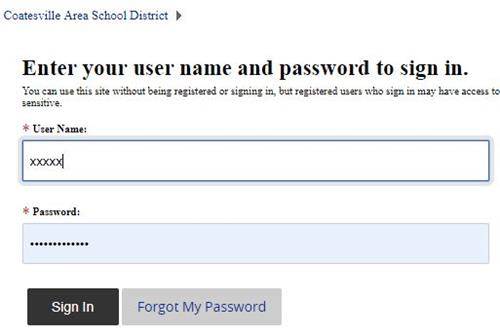
To gain access to edit your section, go back to the top taskbar and click on "Site Manager"
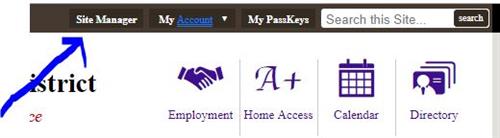
Now you are set to make the necessary changes.
----------------------
Blackboard also offers a wide variety of self help and tutorials.
Here's a link to Blackboards Help site.
Website Editor Help Topics
Editing Pages in Your Workspace
----------------------------------
Definitions of some of the tabs you should see on your site are listed below.
Section Workspace Overview:
Access the Section Workspace for sections where you have Section Editor privileges. You can access the Section Workspace by selecting Site Manager from any website page.
Summary tab
The Summary tab shows a list of current pages in your site. You can create new pages within a section and edit current pages by selecting the page name. You can organize the pages, search for a page, and view statistics for the page from the Summary tab.
The Tools tab provides access to section tools and apps. You have access to options like App Manager, Files & Folders, Forms & Surveys and Reports. Use the Tools tab to approve Visitor Comments and Community Editing.
Editors & Viewers tab
Use the Editors & Viewers tab to assign Section Editors and Viewers for each section. You can assign a group of users or an individual user editing and viewing rights for your section. By default, all visitors to your website can view your section. You can use the Viewers tab to limit who can view the section.
Membership tab
Use the Membership tab to add members to your section workspace. You can add groups or individual users and send a message to all section members.
Statistics tab
The Statistics tab displays section statistics across a date range—Total Visits, Total Page Views and Total Targeted Visits. If no date range is provided, the graph shows total visits to your section.
How do I tab
Use the How do I...? tab to locate help resources for the current workspace. Use the links provided to navigate to relevant help pages.

